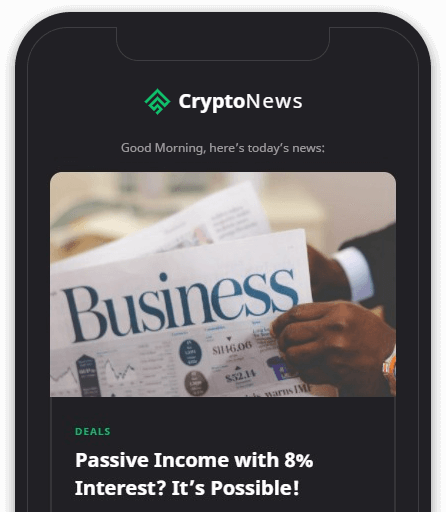Change these Alexa app settings now.
Chris Monroe/CNET
Whether you’ve unboxed your new Amazon Echo for the first time or you’ve had it for years, there may be more you can do to make Alexa behave how you like. Sure, you know how to these five surprising music tricks, how to connect it to other smart home devices you have and even how to use it to control your TV. But have you really considered all the settings?
A few small changes could make a big difference. For example, you’ll be glad you made updates to your privacy settings, including automatically deleting recordings and turning off the setting that lets Amazon listen to the same recordings.
Read on for six Amazon Echo settings I’ve found to be most useful. If you have your favorite customizations, share them in the comments.
Update your privacy settings
One of the first concerns with owning an Echo speaker is privacy. Fortunately, Amazon is adding even more settings this year that give you more control over your privacy. For example, by the end of the year, you’ll be able to tell Alexa to delete everything you’ve ever said.
For now, Echo can automatically delete your recordings. To turn that setting on in the Alexa app More menu and go to Settings > Alexa Privacy > Manage Your Alexa Data > and toggle the Automatically delete recordings switch on.
You can also change the setting that lets Amazon use your voice recordings for internal research. Go to Settings > Alexa Privacy > Manage Your Alexa Data > and toggle the switch off for Use of Voice Recordings.
Turn on Brief Mode
When you ask Alexa to do something, like play a song or turn on the lights, Alexa will say something like “OK, turning on the lights.” This is to help you determine why Alexa did something if it didn’t perform what you asked. However, if you don’t want Alexa repeating what you just said, you can change that setting so that it only plays a short sound instead of a voice response.
To do so, open the Alexa app More menu and select Settings. Under the Alexa Preferences section, tap Voice Responses, then toggle the switch on for Brief Mode.


Turn on Brief Mode so your Echo will play a short sound instead of a voice response.
Sarah Tew/CNET
Set up your preferred music streaming service
When you set up your Amazon Echo, the music service automatically defaults to Amazon Music. However, if you’re a Spotify, Apple Music or another music service subscriber, you may want to link your Echo to that streaming service instead.
Go to Settings > Music & Podcasts > and link to a service. On the same page, tap Default Services and switch to your preferred music provider. Now the Echo will play from the music streaming service of your choice when you say “Alexa, play music.”
Change the wake word
If TV commercials keep triggering your Amazon Echo when they say “Alexa,” you can change the wake word to something that’s less likely to wake the speaker. The other options to call the voice assistant are Computer, Echo and Amazon.
If you want to change the name, just say “Alexa, change the wake word” and make your selection. You can also open the Alexa app, go to Settings > Device Settings > select your device > tap Wake Word and make a choice. Unfortunately, you can’t come up with your own name for the speaker, like Tallulah or Digital Overlord.
Turn on voice purchasing
You don’t always have time to perform an Amazon search and buy something you’re out of, like toilet paper. That’s why it can be helpful to set up voice purchasing on your Amazon Echo so Alexa can order products for you.
To get started, you’ll need to turn on voice ordering and 1-Click ordering. Open the Alexa app and navigate to Settings > Account Settings > Voice Purchasing and toggle Voice Purchasing on. Next, on the same screen, you should set up a voice code or profile so that only you can make purchases. Where it says Purchase Confirmation, tap Enable and select either Voice Profile (only your voice will activate purchasing) or Voice Code (a four-digit code).
Set up household profiles
If you have multiple people in your house, you’ll want to set up voice profiles for each member who uses the Echo speaker. This will help Alexa learn your voice and distinguish you from others in the house. To create voice profiles, go to Settings > Account Settings > Recognized Voices > Create a voice profile and follow the onscreen prompts to set it up.
You can make sure your voice profile has been correctly set up by asking “Alexa, who am I?” The voice assistant will say “I’m talking to [your name].”
Now that you’ve updated your Echo speaker’s settings, here are four Alexa skills you should enable first, five unexpected uses for your Amazon Echo and how to customize Alexa to improve how you interact with your Amazon Echo.